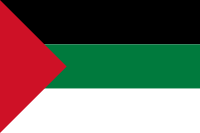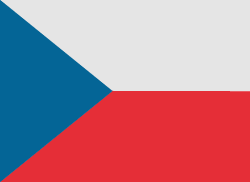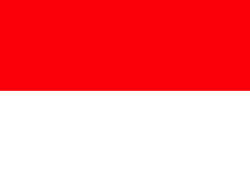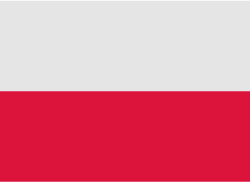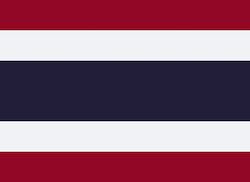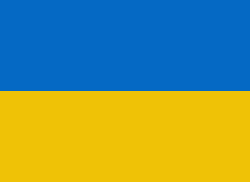Type Apple TV Serial Number in the form below and check its details:
Do you know that you might need the serial number when you register your Apple TV or request support? Take a look at the below and learn where the serial number can be found!
How to check the About screen for the serial number?
- First of all, open TV Settings.
- Then, go to General.
- Find and select About.
- Nice! You've just found the serial number!
If you’re interested in seeing the Siri Remote or Apple TV Remote’s serial number follow the below instruction
- At first, go to Settings.
- Open Remotes and Devices.
- Pick Remote icon.
- That's it. Great job!
How to locate the serial number with your Apple device?
If you have your iPhone, iPad or iPod touch signed in with your Apple ID then you are able to use this method.
- First of all, open the Settings > [Your name].
- Secondly, scroll down and tap on your Apple TV icon.
- Excellent! The serial number is right in front of you!
Do not worry if you do not have any other Apple device. There is an option for you as well! You just have to open your Computer.
- At the beginning, open the browser and go to appleid.apple.com.
- Log in with the Apple ID that you use with your Apple TV.
- Then, scroll down and go to Devices.
- Select your Apple TV.
- Well done!
Other methods
Your serial number can be also found in the below places:
- Bottom of the Apple TV
Do remember that serial number on your device is reflective, so you’ll need to use a light to be able to see the number. - Package’s barcode
Unless you have thrown away the original box from your Apple TV, take a look at the Barcode, which contains your device’s serial number.